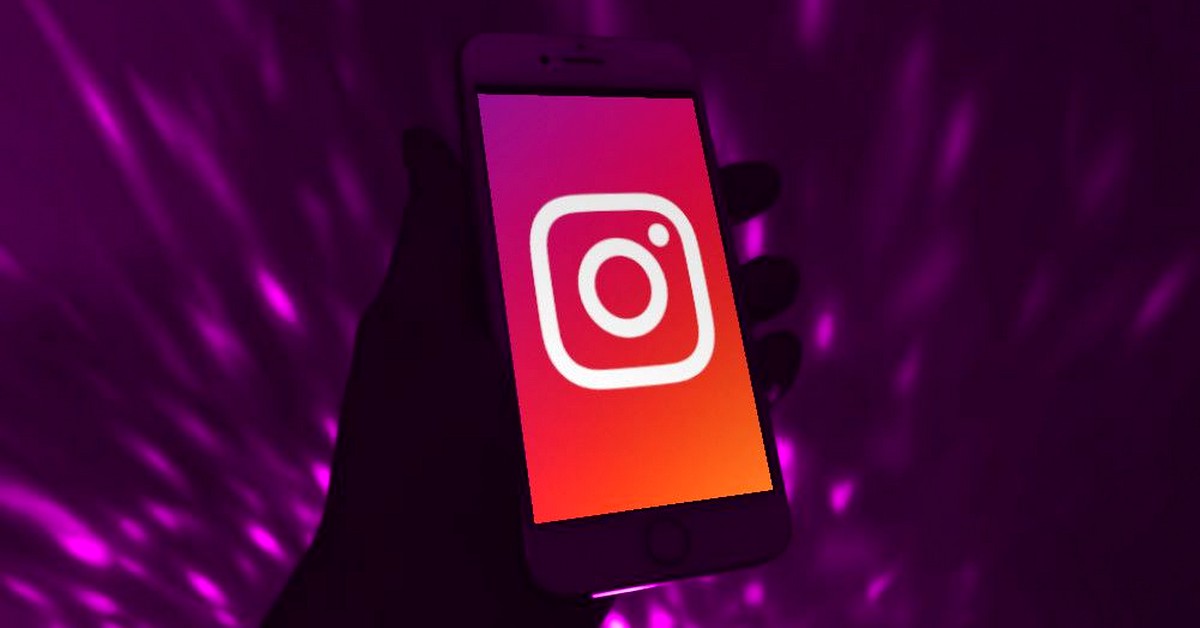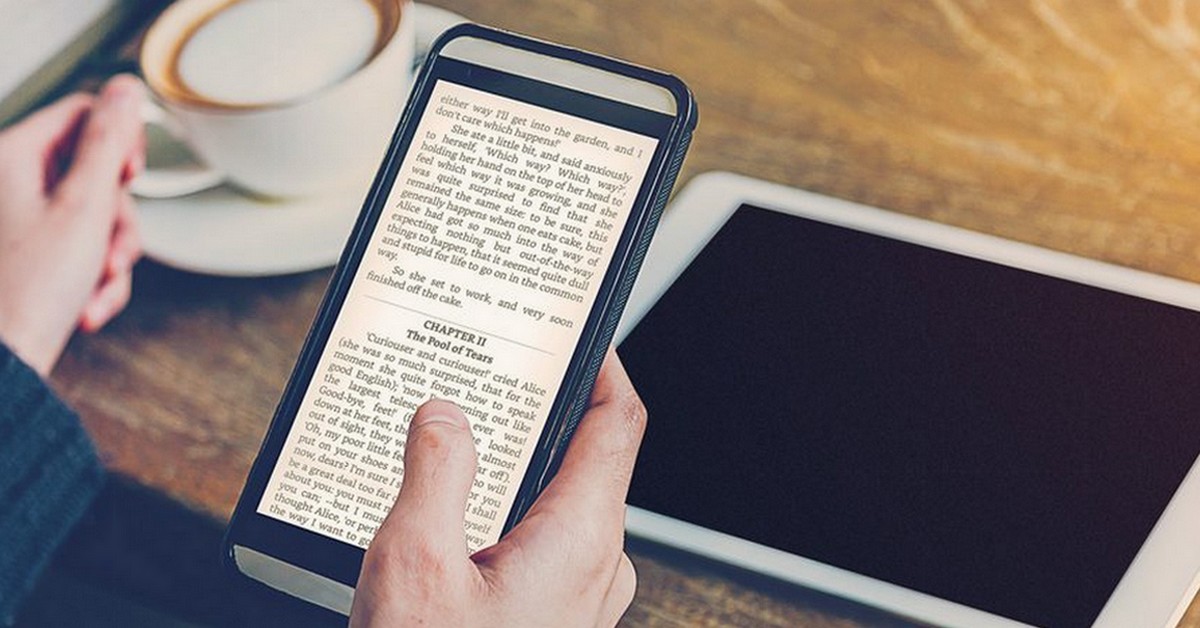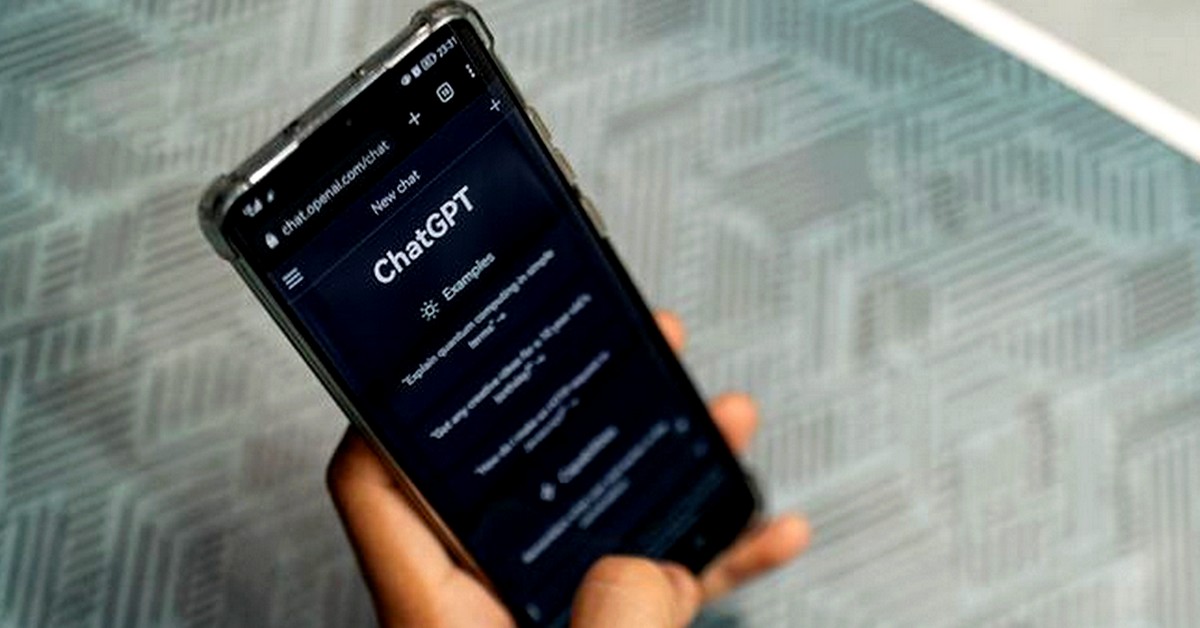Have you ever wondered how to post a photo with music on WhatsApp? The era of social networks has brought with it a plethora of features and possibilities to make our posts more interactive and engaging.
So when it comes to posting photo with music on WhatsApp, it may seem like a challenge since the app does not offer this function directly. However, fortunately there are a few apps available that can solve this problem and allow you to share your photos with a soundtrack.
Posting photo with music on WhatsApp is a great idea for those who want to add an extra dimension to their posts, making them more expressive and impactful. Music has the power to evoke emotions, convey messages, and create a more complete sensory experience. Combining music and photos is one way to create more engaging and memorable content.
Learn How to Post Photo To Music On WhatsApp

In this article, we will explore in detail how to post photo with music on WhatsApp, introducing applications and explaining step by step how to use their features to create amazing posts. Get ready to awaken emotions, convey messages and make your posts even more impactful with photos accompanied by soundtrack on WhatsApp.
Application 1: InShot

InShot offers a native library with several songs that can be used for free, and also allows you to import songs from your cell phone. Here is a step-by-step how to post photo with music on WhatsApp using InShot:
First of allInShot, open the InShot application and go to the "Video" option to start a video edit. Choose the image you want to use and open it in InShot's editing page. Click on the "Music" button to access the application's music library.
NextChoose a song from the application, or import a song from your cell phone. Tap the download icon next to the song you chose to add it to your edit. Drag the beginning part of the audio file to the right, and then drag it back to the beginning of the video, adjusting the desired snippet.
If neededUse the "Split" button to cut out the unwanted part of the song and make it the same length as your video. Edit the photo using the tools available in InShot, such as cropping, rotating, adjusting exposure, and applying filters.
After the video is finishedSave it to your device. Finally, open WhatsApp, go to the status option and choose the option to add a new status. Select the video you created with InShot and share it with your friends.
Aside from the function of adding music to photos, InShot also offers several other functions for editing videos and photos. Some of these functions include video trimming, speed adjustment, adding text and stickers, video effects, filters, and other features that allow you to customize and enhance your photos and videos before you share them.
Application 2: Clips Maker
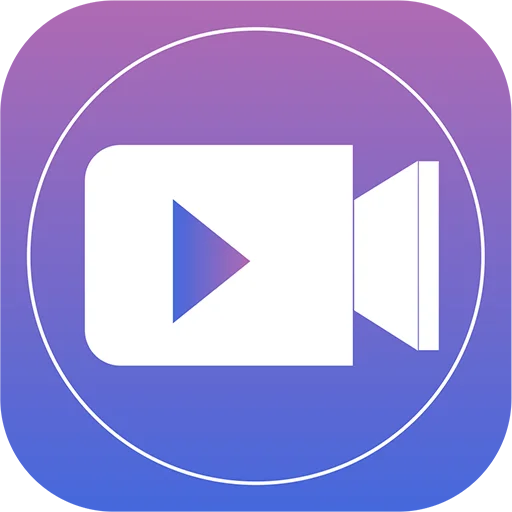
Another of the apps that teach how to post photo with music on WhatsApp, is the Clips Maker app, a video editing software available for Android devices.
The application allows you to create funny videos and interactive content with songs. In addition, it offers editing options such as using different filters, custom emojis, and funny illustrations to turn a photo into a custom meme.
It has several functions for creating and editing videos, including the possibility to add music and photos to post on WhatsApp Status. To learn how to post photo with music on WhatsApp, just follow these steps:
In the first placeOpen the Clips Maker application and choose the image you want to add to the song. Tap the music icon located at the top of the screen. Select the "Soundtracks" option to choose one of the songs suggested by the application.
ThenClick on the desired song. On the first tap it will download and on the second tap you can listen to it and select it as a soundtrack. Go back to the previous screen by clicking the back arrow and then click "Ok".
Last but not leastPress the red button in the center of the screen for a few seconds to capture the sound being recorded. The photo recording will appear at the bottom edge of the screen. To see the result, click on the "Play" button. To save the video, click on the share button in the lower right corner of the screen and choose "Save Video". It will be saved in your photo gallery.
In addition, the application also provides a playlist of songs to add to videos, making the editing experience more fun and allowing you to share the edited videos on social networks. Remember to respect the privacy policies of each application mentioned.
This was a bit about how to post photo with music on WhatsApp. Besides these apps there are others with similar functions. Also read Application to Track Cell Phones.