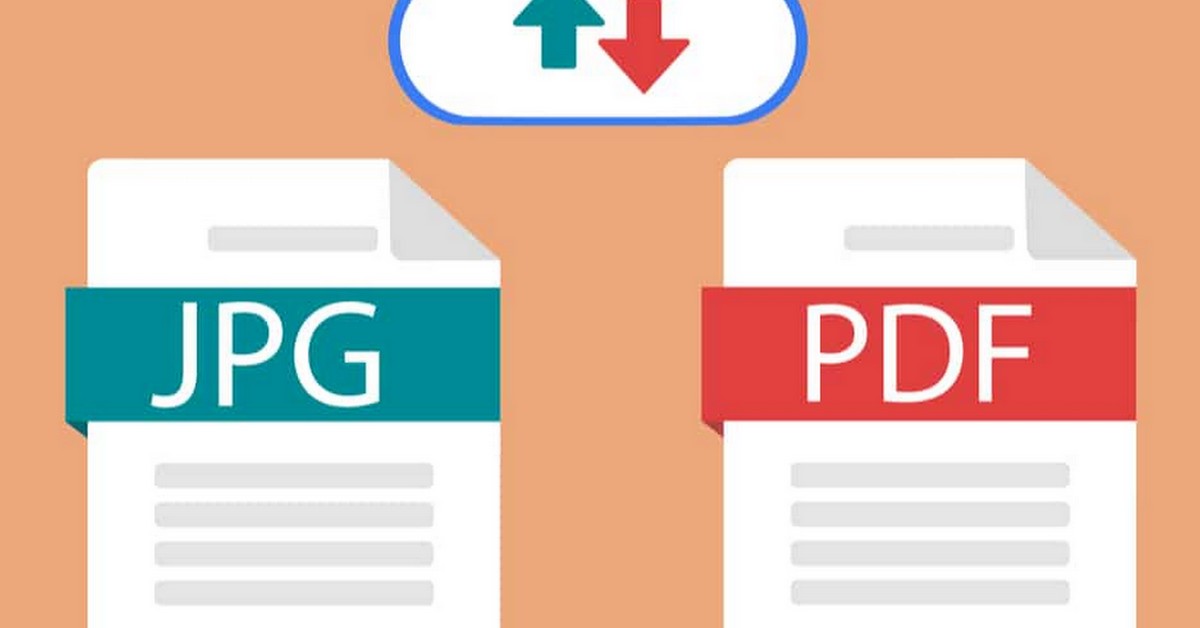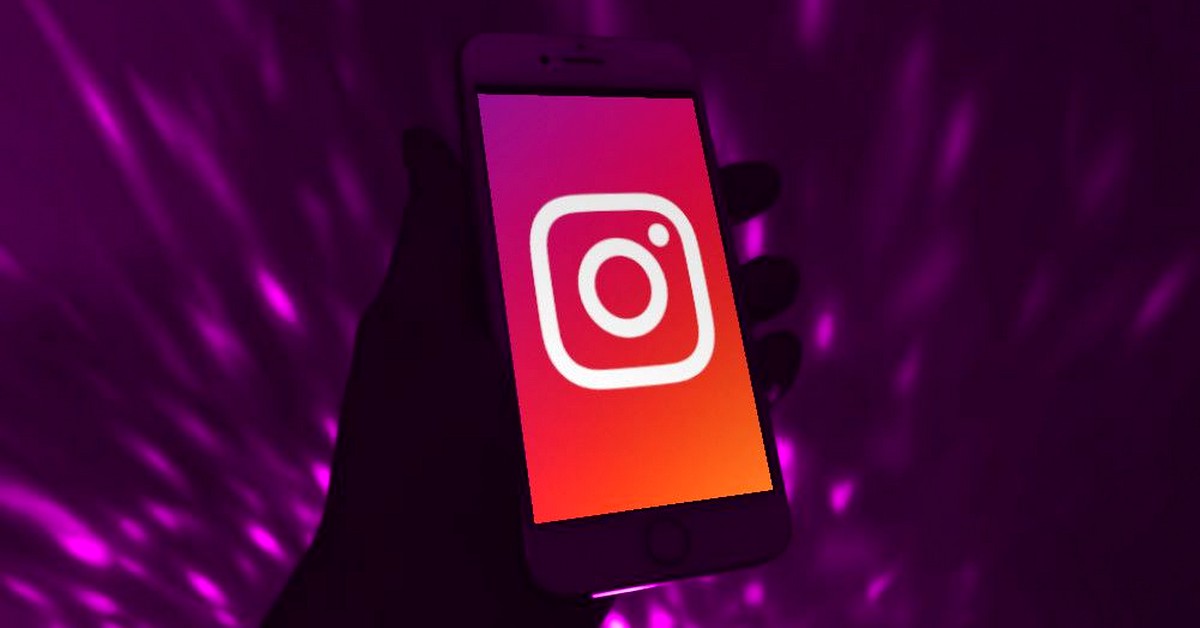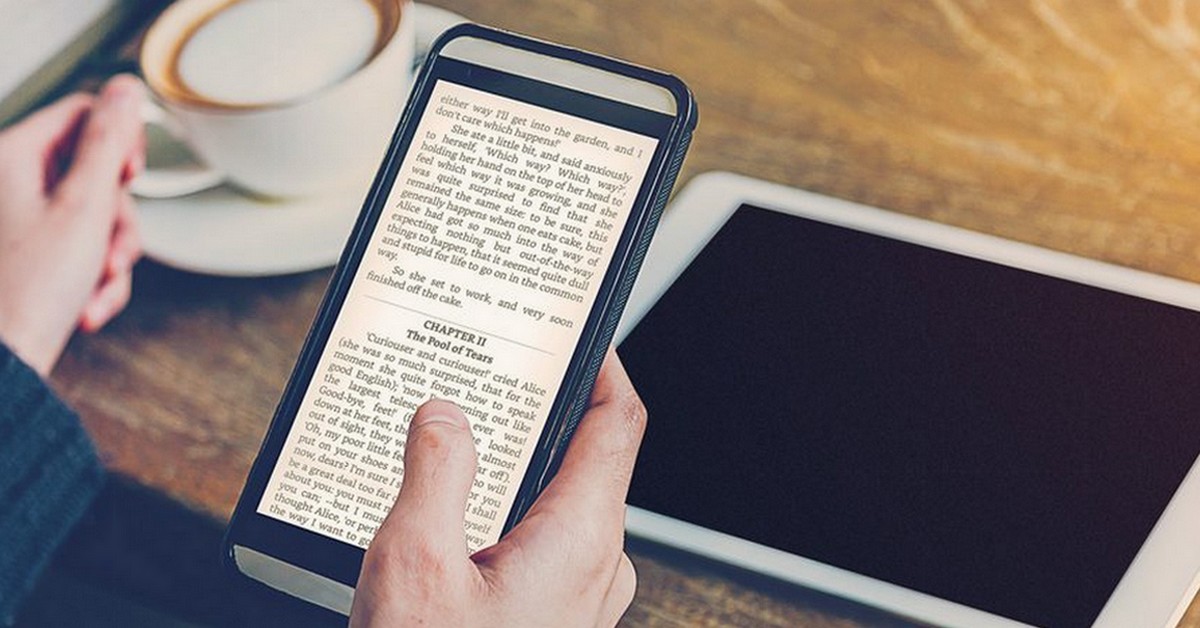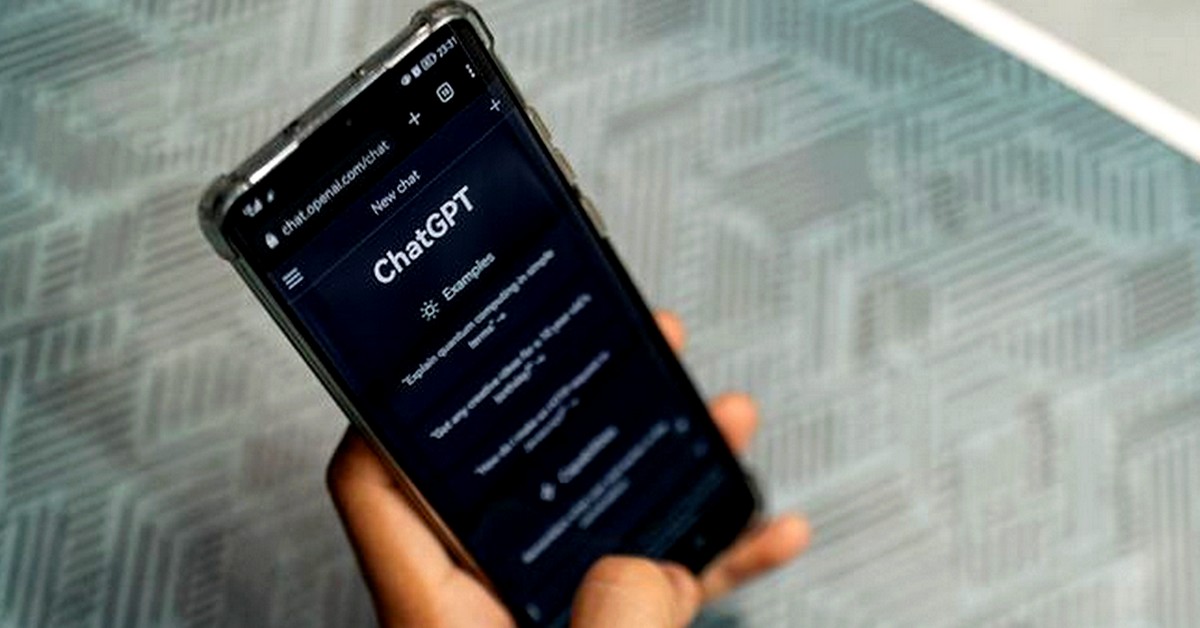When it comes to photos and images, many people believe that converting them into formats such as PDF can be laborious and involve sophisticated computer programs. However, the internet has changed this perspective. Find out how to turn a photo into a PDF by accessing various online services via computers or even cell phones (Android or iOS).
By using online tools and sites, you can convert image and photo files without them losing quality and optimizing your time. Check out our complete guide on how to convert from JPG to PDF without difficulty using the apps and websites on our list.
Image preparation for conversion
But how do you turn a photo into a PDF and select the right image? Some sites allow unlimited access to the conversion, while others have a limited number of conversions. Generally speaking, you just need to select one or more photos of your choice and make sure you make the necessary corrections and edits to the images before sending them for conversion. Now, let's move on to the list of websites and applications that will help you in this process.
ILovePDF

O iLovePDF is a free online site that offers the public a tool that can be used in a simple and uncomplicated way, allowing files to be sent from the computer, cell phone (Android and iOS), Google Drive or Dropbox. As well as being intuitive, it allows photos to be changed into portrait or landscape formats and enables images to be merged into a single PDF file. See step-by-step below:
- Select the "Add Files" button or pull and drop the desired photo in the appropriate place;
- You have the option of changing the format to A4 or letter;
- Click on the "Convert to PDF" button;
PDF Candy
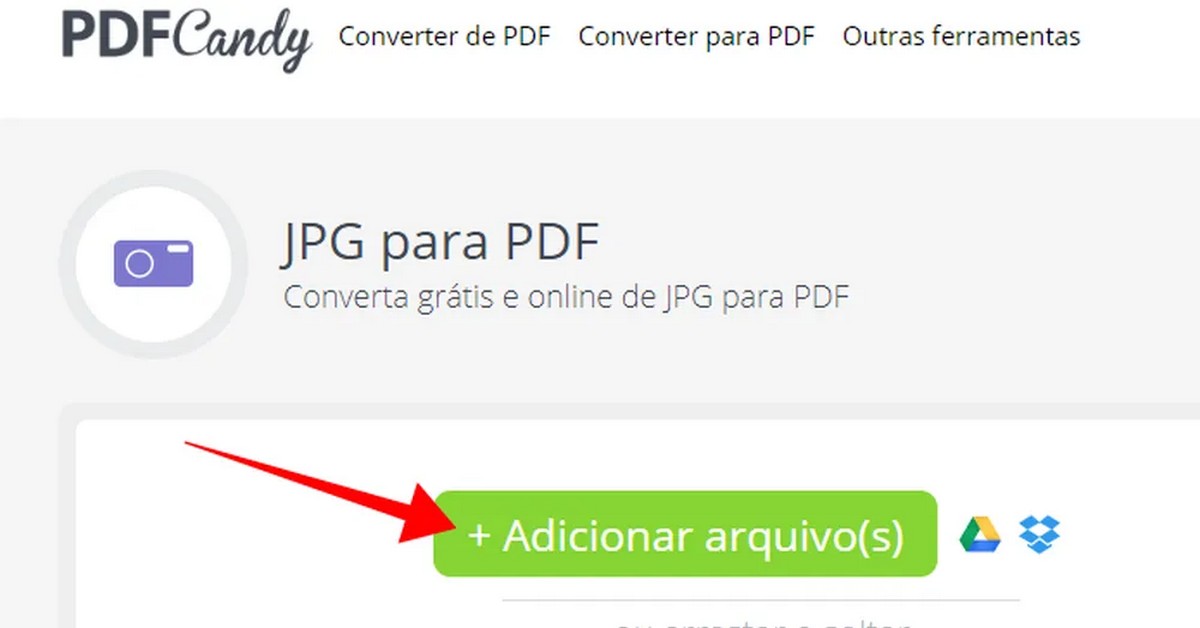
O PDFCandy is a free online file conversion site that, like most, follows the standard of converters and offers the possibility of other file formats. It also has the option of combining photos to generate a single PDF and files can be sent from your computer, cell phone (Android and iOS), Google Drive or Dropbox. Just follow the steps below:
- Select the files stored on your computer or in a cloud and add them to the page where you can add files;
- Now click on "convert files". This will generate a document that you can download immediately;
smallPDF
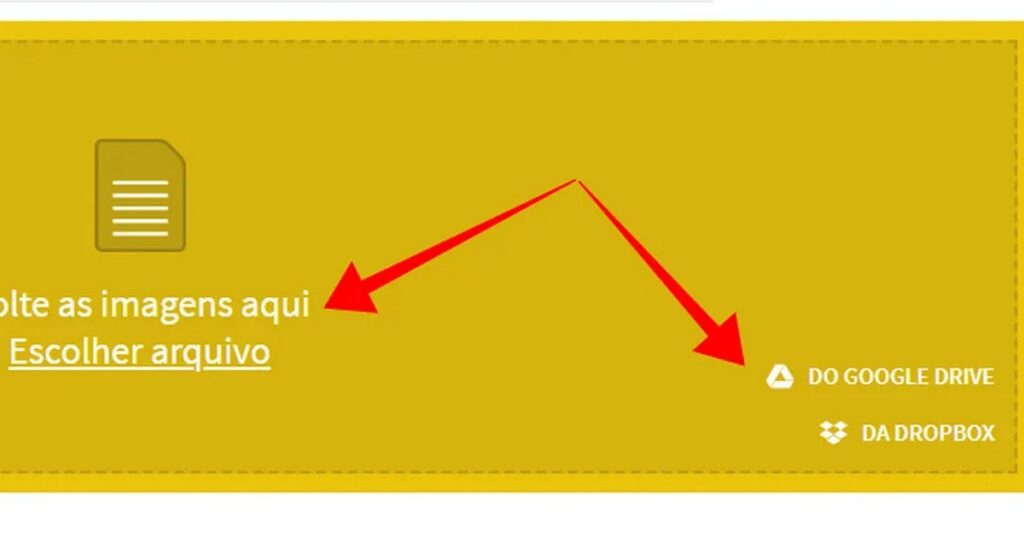
O SmallPDF is a free website that allows you to convert JPG files to PDF, making it easier to access the images, which can be sent via PC, cell phone (Android and iOS) or cloud services such as Google Drive and Dropbox. It follows the same pattern as most online converters, but offers the possibility of converting files into other formats as well. See step-by-step below:
- Click on the Google Drive or Dropbox icons, or access files from your computer and take them to the highlighted area to start uploading;
- You have the option of changing the orientation, paper format and margins of the selected document before finalizing the conversion;
- Click on "Create PDF Now!" and wait for it to download;
jpg2pdf
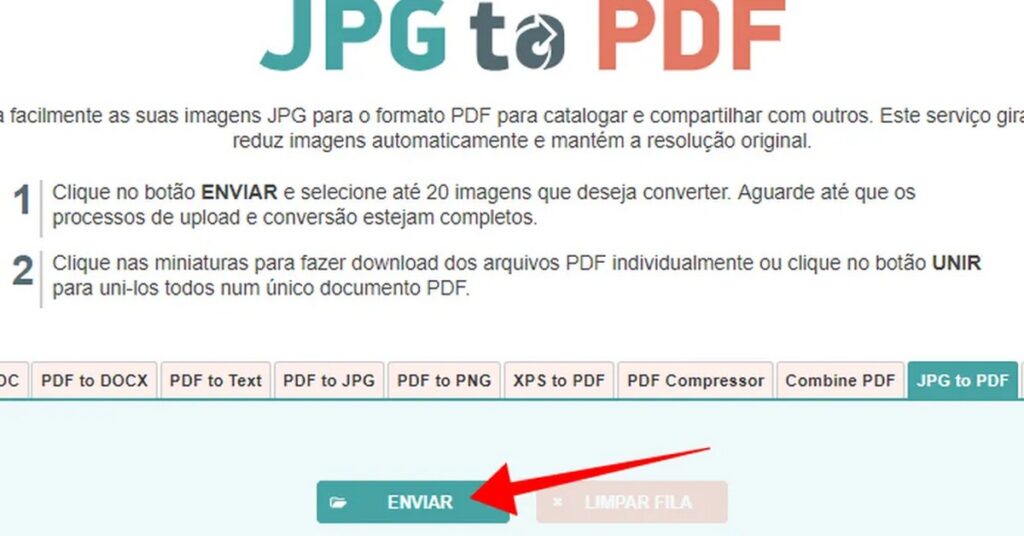
What sets this online conversion service apart is that the jpg2pdf allows users to upload up to 20 photos at the same time to create a PDF file. However, it is not compatible with online storage services, so you need to import the images you want from your PC or cell phone. Check out the step-by-step below:
- Click on "Send" and select the images you want to import;
- Once the upload is complete, select the "Merge" option and create the document with all the files together;
- If you want to download the photos as separate documents, select the "Download" option;
PDF2GO
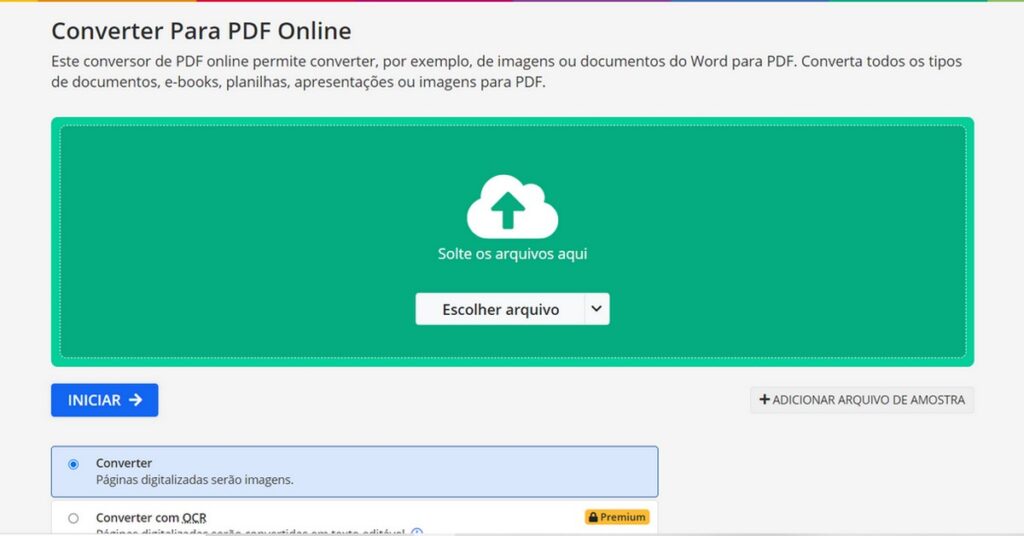
PDF2GO has one advantage over the others presented so far: it has the OCT converter, which allows you to edit the PDF. You can also merge files, compress, save to the cloud and access some other features for free. Follow the steps below:
- Select the "Choose File" button;
- Change the image format to letter or A4 if you wish;
- If your image contains text and you want to access its content, select the "Convert to OCT" option
- Click on the "Start" button;
Sejda
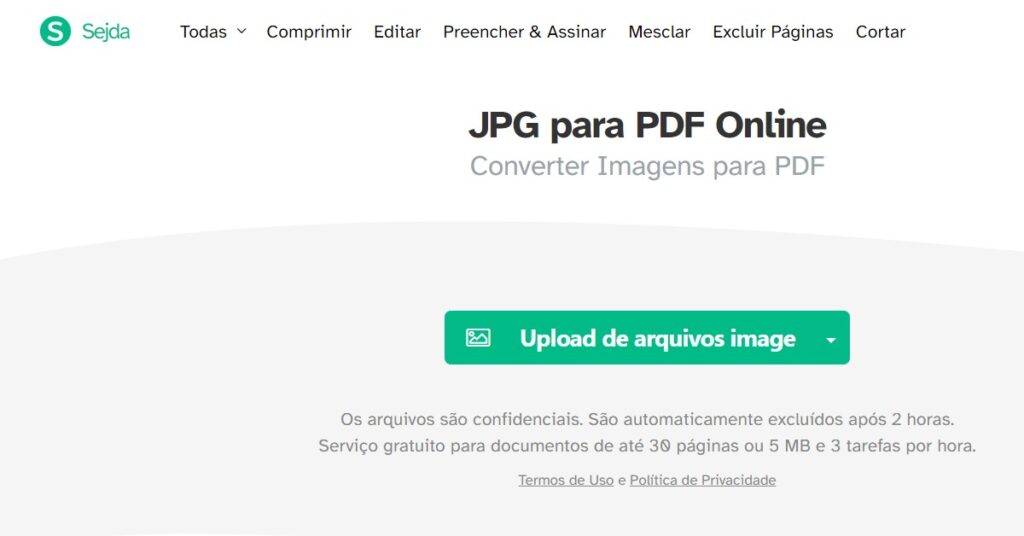
O Sejda is another website that teaches you how to turn photos into PDFs, as well as allowing you to edit them in a simple and free process. You can select photos from your computer and cell phone (Android and iOS), or upload images available on Dropbox, Google Drive, OneDrive, Web Address (URL) and Recent Files (which have already been used recently on Sejda). See step-by-step below:
- Choose one of the tasks you want to perform by scrolling down the page until you find the "Convert to PDF" option;
- Select the "JPG to PDF" button and a new window will open;
- Select the image by clicking on the "Upload image files" button;
PDF.io
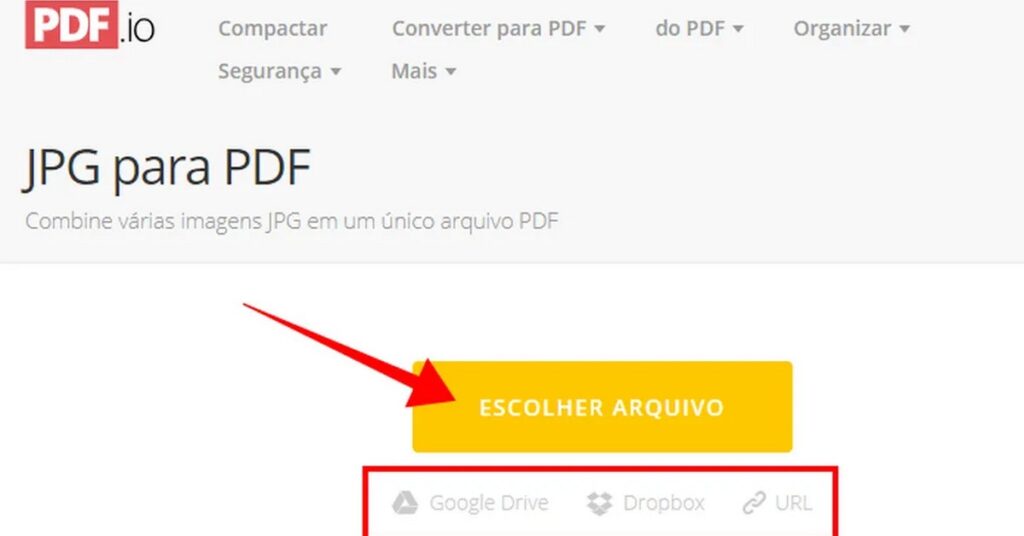
Unlike the others, the PDF.io is a free website that offers the possibility of converting images to PDF via links, in addition to the traditional options such as computer/mobile files (Android and iOS) or the cloud. Just follow the steps below:
- Choose one of the alternatives suggested on the website screen to start the conversion;
- Choose the paper format and position;
- Click on "convert";
After numerous tips and pointers to free and easily accessible websites, we hope you've learned from our guide how to turn a photo into a PDF quickly and practically. Be sure to also check out our tips on what are the best apps to record your phone screen and discover how to know who visited your instagram profile.
Frequently Asked Questions
What are the steps to turn a photo into a PDF on android?
Converting a photo into a PDF on an Android device is easy and can be done in 6 steps. See below:
1. Unlock your phone and open the Gallery folder;
2. Select the image you want to turn into a PDF and tap on it to open it;
3. In the top corner of the screen you will find three vertical dots. Click on this icon and it will give you the option to "print". Select this option;
4. A preview will automatically open and a yellow icon labeled "Download PDF" will appear;
5. Select this icon, choose where you want to save the PDF and click "Done" at the bottom of the screen;
How can I merge several photos into a single PDF file?
Earlier we mentioned free websites that allow you to turn photos into PDFs, some of which allow you to group several photos into a single conversion. The jpg2pdf site stands out for this possibility, allowing users to upload up to 20 photos at the same time to create a single PDF file.
What is the process for turning photos into PDFs without installing programs?
The process of creating PDFs with images is simple and quick: just select one of the sites mentioned in this article, evaluating the one that best suits your needs and demands. Once you've chosen the one that best suits you, all you have to do is follow the step-by-step instructions and in a few minutes you'll have converted your JPG files into PDFs.